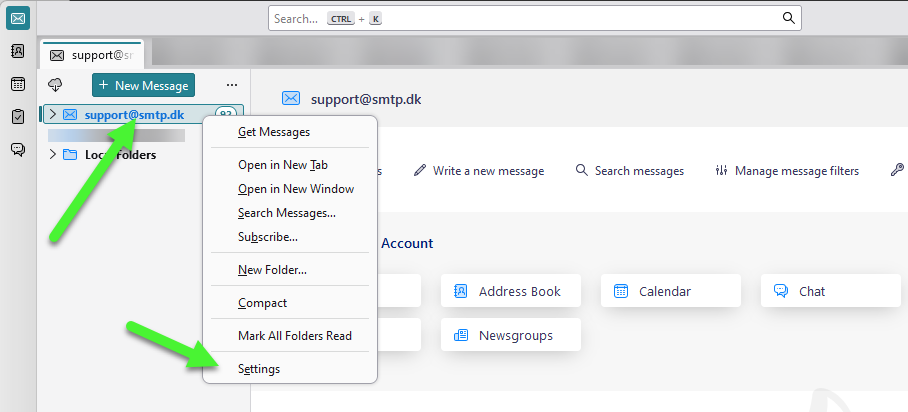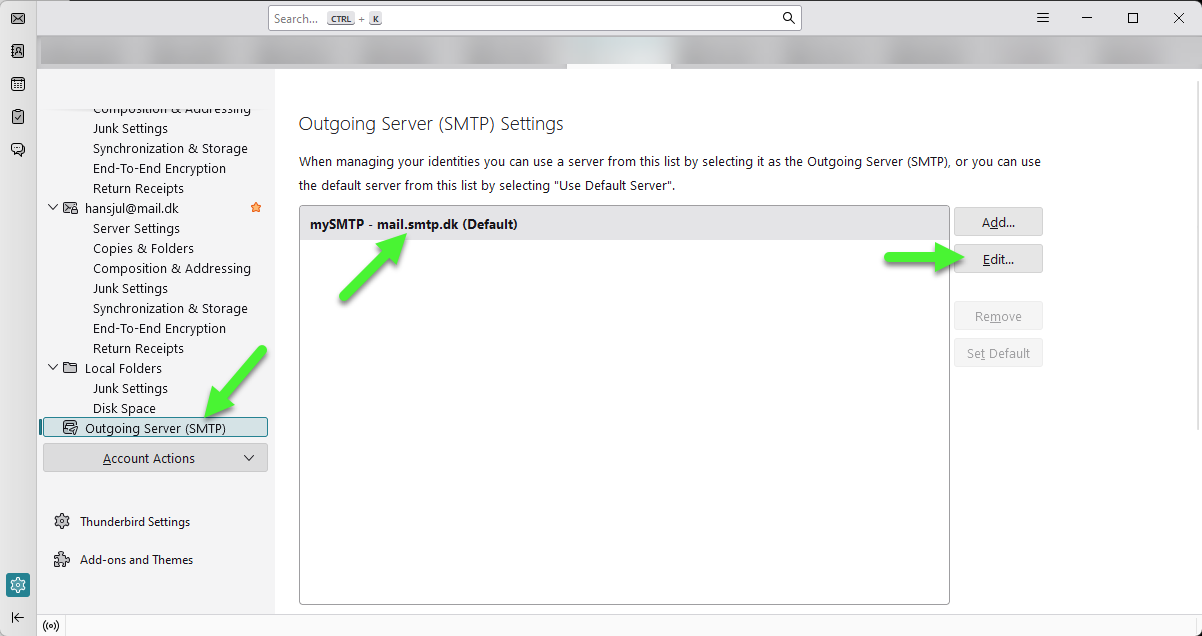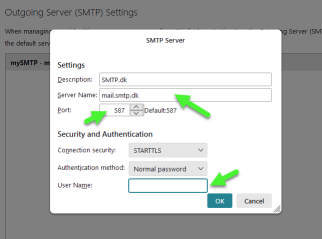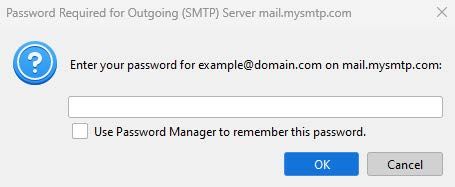Mozilla Thunderbird 2020 - 24
Åbn Thunderbird og højreklik på den konto du vil bruge sammen med SMTP.dk
Derefter klik på Settings
Klik på Outgoing Server (SMTP)
Marker den konto du vil bruge sammen med SMTP.dk
Klik Edit...
I pop up vindue kan du angive et navn i Description feltet
Server Name: mail.smtp.dk
Port: 587
Connection Security: Vælg den metode du ønsker
Authentication method: Normal Password
User Name: (din SMTP.dk konto e-mail)
Derefter klik OK
Første gang du sender med den nye SMTP konto, skal du indskrive dit SMTP.dk password der er angivet i vores opsætnings e-mail, eller et du selv har oprettet i vores dashboard. Nu kan du sende